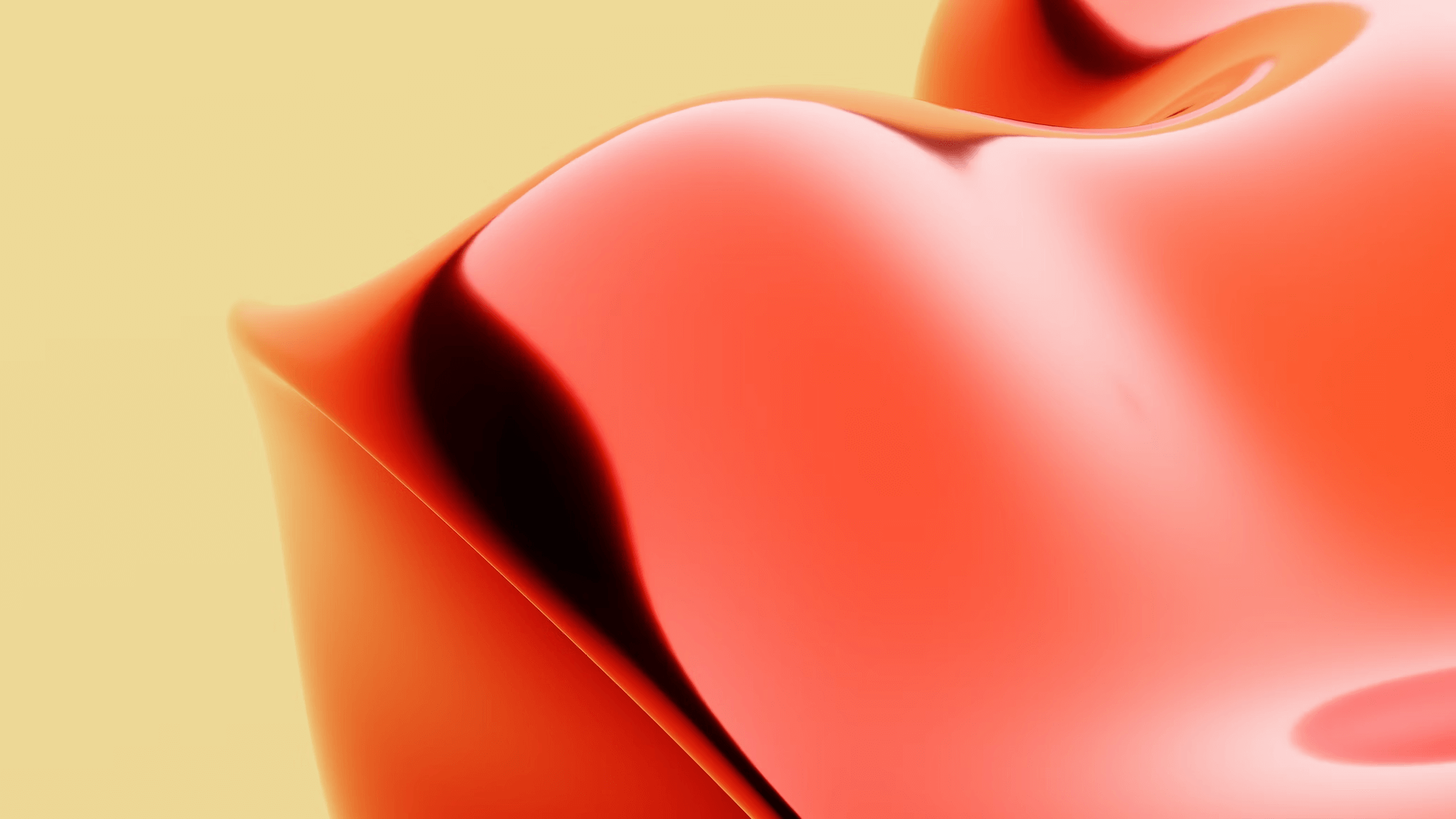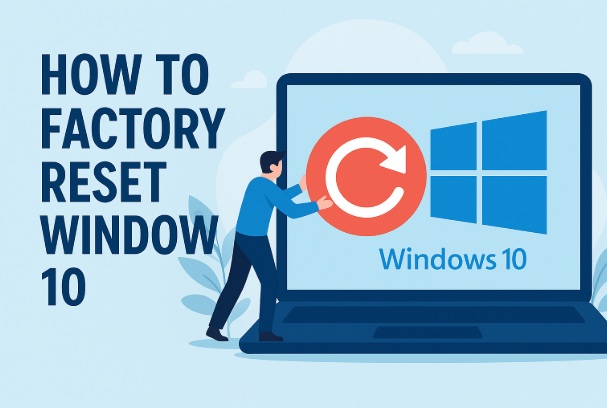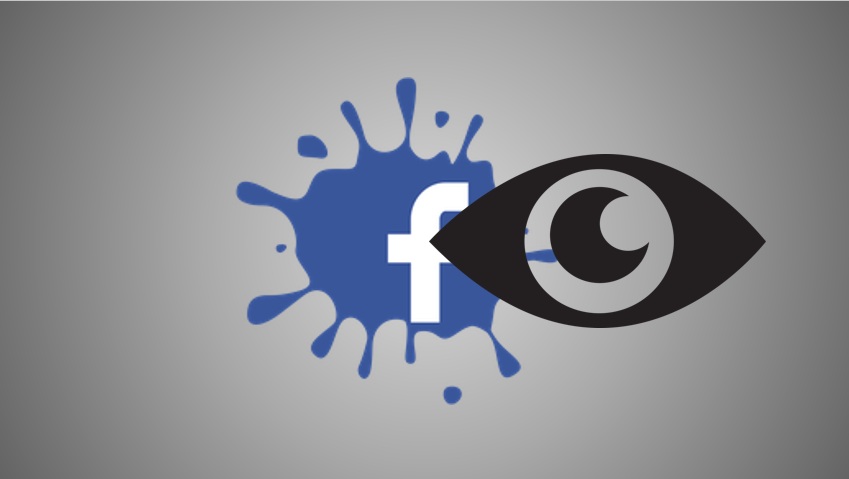Twitter, now known as X, has been a cornerstone of social media for years, offering a platform for sharing thoughts, connecting with others, and staying updated on global events.
However, there may come a time when you decide it’s time to part ways with your account—whether for privacy reasons, a digital detox, or simply because you’re moving on to other platforms.
Deleting your Twitter/X account is a straightforward process, but it’s permanent, so you’ll want to be sure before you proceed.
In this guide, we’ll walk you through the steps to delete your account, explain what happens after, and offer some tips to prepare.
Before You Delete: Things to Know
Before diving into the how-to, let’s cover some key points:
Deactivation vs. Deletion: When you “delete” your account, Twitter first deactivates it for 30 days. During this period, your profile, posts, and data are hidden, but you can still reactivate your account by logging back in.
After 30 days, the deletion becomes permanent, and your data is removed from the platform (though some content might remain in backups or third-party apps).
Username and Email: Once deleted, your username and associated email address become available for others to claim. If you want to keep them, consider changing them before deleting.
Data Backup: Twitter allows you to download an archive of your data (tweets, media, etc.) before you delete. If you want to save your memories, don’t skip this step!
No Partial Deletion: You can’t delete specific tweets or data and keep the account—deleting is all or nothing.
Ready to proceed? Here’s how to delete your Twitter/X account, whether you’re using a web browser or the mobile app.
Step-by-Step Guide to Deleting Your Twitter/X Account
On a Web Browser
Log In to Your Account
Open your preferred web browser and go to twitter.com or x.com.
Sign in with the username (or email) and password of the account you want to delete.
Access the Settings Menu
Once logged in, locate your profile picture or the three horizontal lines (menu icon) in the top-right corner of the screen.
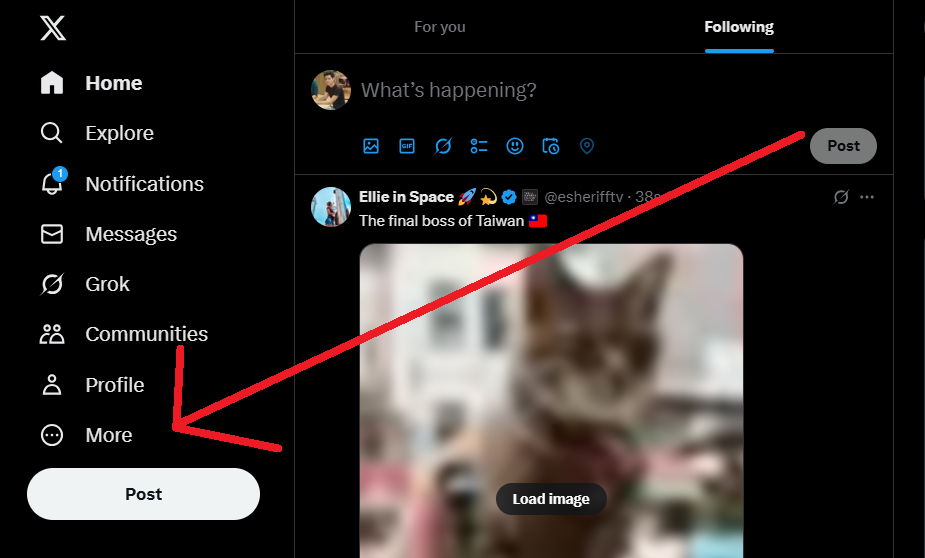
Click it to open the dropdown menu, then select Settings and Privacy.
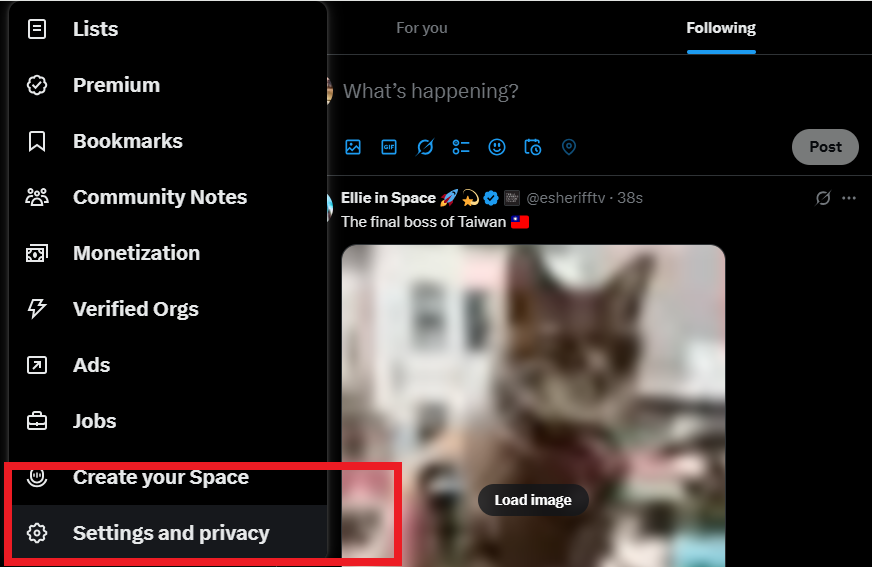
Navigate to Account Settings
In the Settings and Privacy menu, find and click on Your Account (usually listed near the top).
Next, click Deactivate Your Account—this option is typically at the bottom of the “Your Account” section.
Review the Deactivation Information
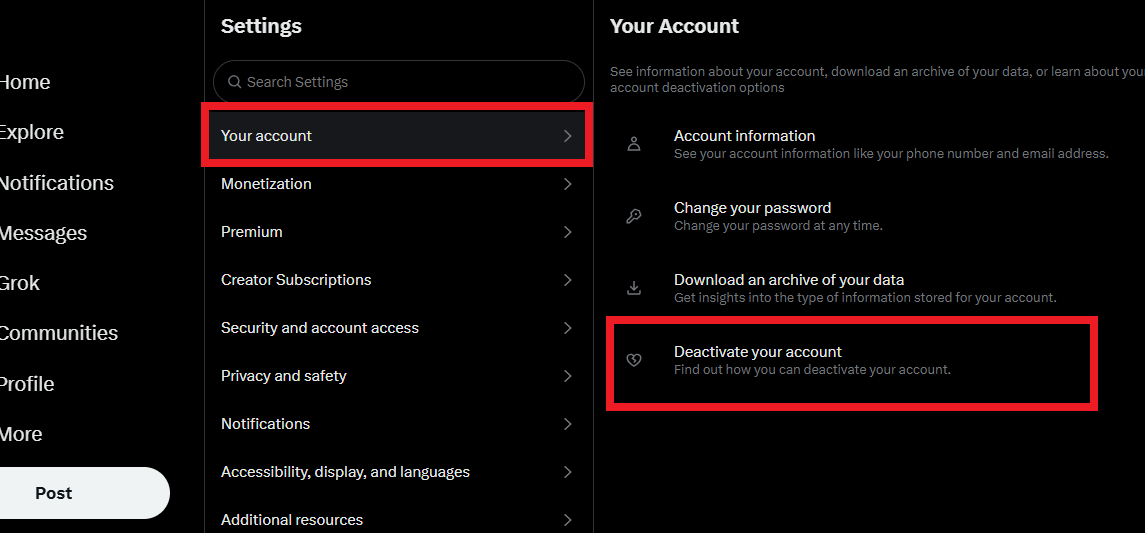
Twitter will display a page explaining what deactivation means, including the 30-day grace period. Take a moment to read this so you’re fully informed.
If you want to download your data, look for a link or button here labeled Download an archive of your data. Follow the prompts to request it (you’ll need to verify your identity, and the archive will be emailed to you).
Confirm Deactivation
Scroll down and click the Deactivate button.
You’ll be prompted to enter your password to confirm your identity. Type it in carefully.
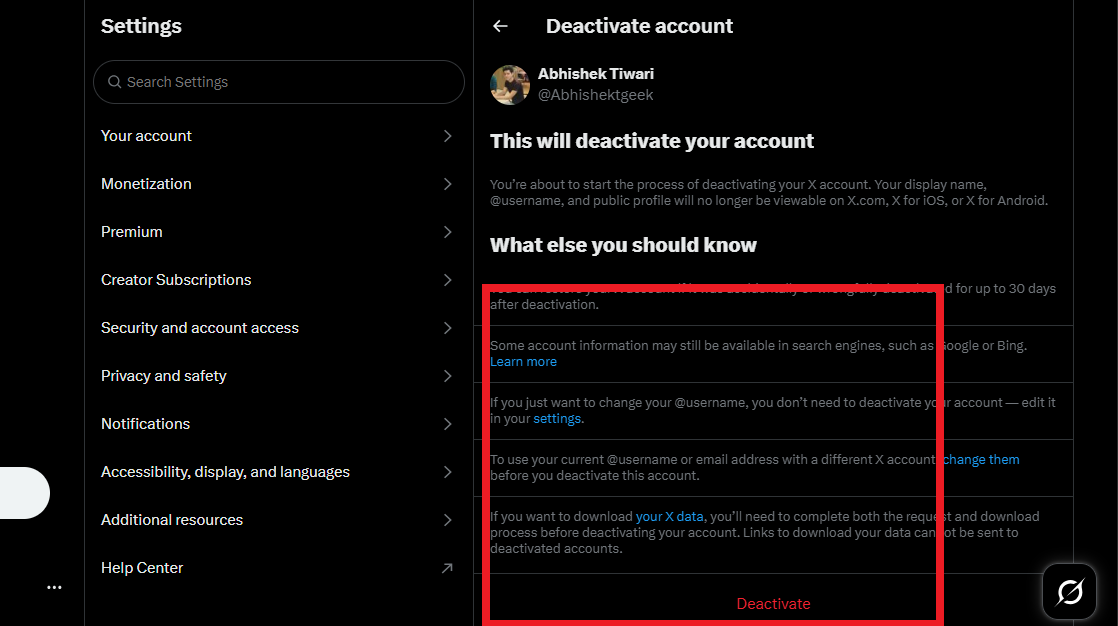
After entering your password, click Deactivate Account one final time.
You’re Done!
You’ll see a confirmation message indicating your account has been deactivated. At this point, your profile and tweets will disappear from public view. Remember: if you log back in within 30 days, your account will reactivate, so avoid signing in unless you change your mind.
On the Twitter/X Mobile App
Open the App and Log In
Launch the Twitter/X app on your iOS or Android device and sign into the account you wish to delete.
Go to Settings
Tap your profile picture or the three-line menu icon in the top-left corner.
From the sidebar, select Settings and Privacy.
Find the Deactivation Option
Tap Your Account, then scroll to and select Deactivate Your Account.
Read the Details
The app will show you information about deactivation and the 30-day window. If you want your data archive, tap the link to request it (similar to the web process).
Deactivate the Account
Tap Deactivate, enter your password when prompted, and tap Deactivate again to confirm.
Confirmation
You’ll get a message confirming deactivation. Your account is now hidden, and the 30-day countdown to permanent deletion begins.
What Happens After Deactivation?
Immediate Effects: Your profile, tweets, likes, and followers will no longer be visible to others. Your username will appear as “deactivated” or unavailable.
30-Day Grace Period: If you log back in during this time, your account will be restored as if nothing happened. This is Twitter’s way of giving you a safety net.
Permanent Deletion: After 30 days, your account and most associated data are permanently erased from Twitter’s servers. Some content (like tweets indexed by search engines) might linger outside Twitter’s control, but your account itself will be gone.
Tips Before You Delete
Save Your Data: Request your Twitter archive if you want to keep a record of your tweets, photos, or direct messages. It’s a handy ZIP file with everything you’ve shared.
Inform Followers: If you have an active following, consider posting a goodbye message to let them know you’re leaving or where they can find you next (e.g., another platform).
Check Linked Apps: Revoke access to any third-party apps connected to your Twitter account via Settings and Privacy > Security and Account Access > Apps and Sessions.
Change Your Mind?: If you’re unsure, try deactivating temporarily and see how it feels before the 30 days are up.
Why Delete Your Twitter Account?
People delete their accounts for all sorts of reasons:
Privacy Concerns: Worried about data collection or online exposure? Deletion removes your footprint from the platform.
Time Management: Social media can be a time sink—leaving Twitter might free up hours in your day.
Mental Health: Constant scrolling and debates can take a toll. A break (or permanent exit) might bring peace of mind.
New Beginnings: Maybe you just want a fresh start with a new account or a different platform.
Whatever your reason, deleting your Twitter/X account is your choice, and the process is designed to be user-friendly.
Final Thoughts
Deleting your Twitter account is a big step, but it’s not complicated. By following the steps above, you can say goodbye to your X presence in just a few minutes.
Just be sure to back up anything you want to keep and double-check your decision before the 30-day window closes. If you’re ready to move on, take a deep breath, hit that “Deactivate” button, and enjoy the next chapter—Twitter-free!
FAQ
What’s the difference between deactivating and deleting my Twitter account?
Deactivation is the first step—it hides your account for 30 days. If you don’t log back in during that time, deletion becomes permanent, and your account is fully removed. Logging in within 30 days reactivates it.
Can I delete my Twitter account without logging in?
No, you need to log in to deactivate your account. If you’ve forgotten your password, use the “Forgot Password” option to reset it first.
Will my tweets disappear immediately after I deactivate?
Yes, once you deactivate, your tweets, profile, and other data become invisible to the public right away. However, they’re not permanently deleted until the 30-day period ends.
Can I reuse my username or email after deleting my account?
Yes, but only if you create a new account after the 30-day deletion period. During deactivation, your username and email are still tied to the account.
How do I download my Twitter data before deleting?
Go to Settings and Privacy > Your Account > Download an archive of your data. You’ll need to verify your identity, and Twitter will email you a link to download a ZIP file with your tweets, media, and more.
What happens if I log in after deactivating my account?
Logging in within 30 days will automatically reactivate your account, restoring your profile and data as if you never left. After 30 days, logging in won’t work because the account is gone.
Can I delete my account from someone else’s device?
Yes, as long as you log in with your credentials on their device (web or app) and follow the deactivation steps. Just be sure to log out afterward for security.
Will my direct messages be deleted too?
Yes, once your account is permanently deleted after 30 days, your DMs are removed from Twitter’s servers. However, the people you messaged might still have copies in their inboxes.
Why does Twitter keep my account for 30 days after deactivation?
The 30-day grace period is a safety feature. It gives you time to change your mind and recover your account without losing everything.
Can I delete my account if it’s suspended?
If your account is temporarily suspended, you might still be able to deactivate it by logging in and following the steps. For permanent suspensions, contact Twitter Support, as you may not have access to delete it yourself.
I am an extensive connoisseur of windows problem-solving techniques and everyday tech tips and tricks.
RELATED POSTS
View all