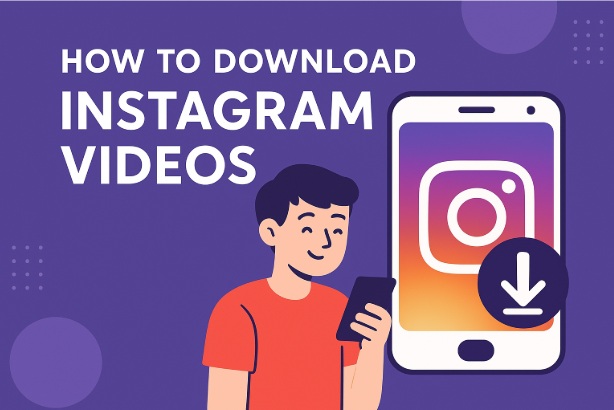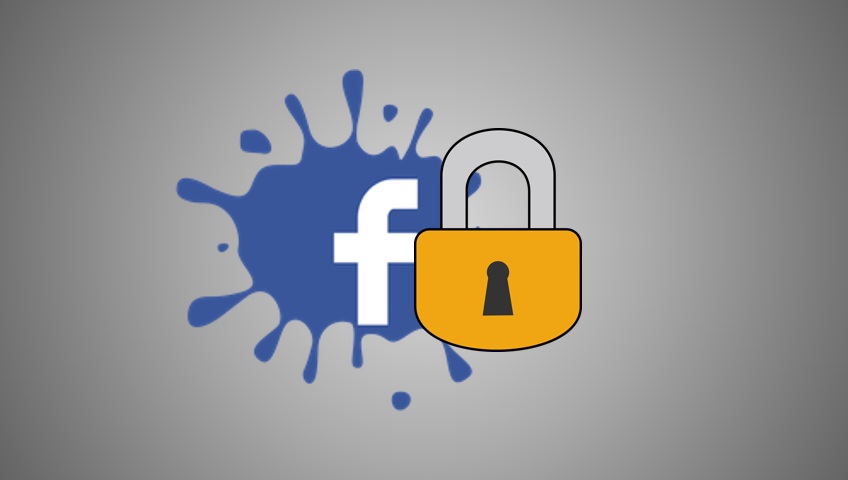
In an age where online privacy is more important than ever, Facebook offers tools to help you control who sees your personal information.
One of the most effective features for safeguarding your profile is the “Lock Profile” option. Available in certain regions, this feature restricts your profile’s visibility to only your friends with a single click, making it a quick and powerful way to enhance your privacy.
In this detailed blog post, I’ll walk you through what locking your profile means, how to do it, and tips for managing your privacy settings effectively.
What Does Locking Your Facebook Profile Do?
Locking your profile is like putting a digital padlock on your personal information. Here’s what happens when you activate this feature:
Restricted Visibility: Only your friends can see your full posts, photos, and stories. Nonfriends see a limited version of your profile.
Photos and Posts Protected: Your timeline content, including past posts, becomes visible only to friends.
Profile Picture Limited: Nonfriends can only see a small preview of your current profile picture and cover photo—no full size view or previous images.
About Info Hidden: Details like your bio, work history, and education are hidden from strangers.
This feature is especially useful if you want to share with friends but keep strangers or casual acquaintances from snooping.
Note that it’s currently available in select countries (like India, parts of Southeast Asia, and some Middle Eastern regions), so availability may depend on your location.
Why Lock Your Facebook Profile?
There are plenty of reasons to consider locking your profile:
Privacy Concerns: Protect your personal details from strangers or potential scammers.
Stalkers or Harassers: Limit what unwanted viewers can access.
Job or Professional Reasons: Keep your personal life separate from employers or colleagues.
Simplicity: It’s a oneclick solution compared to manually tweaking multiple privacy settings.
If the “Lock Profile” option isn’t available in your region, don’t worry—I’ll cover alternative privacy tips at the end!
How to Lock Your Facebook Profile (Mobile App)
The easiest way to lock your profile is through the Facebook mobile app. Here’s how:
1. Open the Facebook App
Launch the app on your iOS or Android device and log in to your account.
2. Go to Your Profile
Tap the three horizontal lines (menu icon) in the topright corner (Android) or bottomright corner (iOS).
Tap your name at the top to visit your profile.
3. Find the Lock Profile Option
Below your profile picture and name, look for the threedot menu (More) button. Tap it.
If available in your region, you’ll see Lock Profile listed among the options.
4. Lock Your Profile
Tap Lock Profile. A screen will explain what locking does (e.g., restricting content to friends only).
Tap Lock Your Profile again to confirm.
5. Verify It Worked
Once locked, a small lock icon may appear on your profile, and you’ll see a message confirming the change.
To test it, log out or use a friend’s account to view your profile as a nonfriend—it should show minimal details.
How to Lock Your Facebook Profile (Desktop)
You can also lock your profile from a computer, though the option might not always appear depending on your region:
1. Log In to Facebook
Open your browser and go to [facebook.com](https://www.facebook.com). Sign in with your credentials.
2. Visit Your Profile
Click your name or profile picture in the topright corner to go to your profile page.
3. Access Profile Options
Under your profile picture, click the threedot menu (More).
4. Lock Your Profile
If the feature is available, select Lock Profile from the dropdown.
A popup will explain the changes. Click Lock Your Profile to confirm.
5. Check the Result
Look for a lock icon or confirmation message. Use the “View As” tool (under the threedot menu) to see how your profile looks to the public.
Unlocking Your Profile
Changed your mind? Unlocking is just as simple:
Go back to the same spot (threedot menu on your profile).
Tap or click Unlock Profile.
Confirm the action, and your profile will revert to its previous privacy settings.
Note: Locking and unlocking don’t affect custom privacy settings you’ve already set for individual posts—they only apply to your overall profile visibility.
Troubleshooting Common Issues
If you run into problems, here’s how to handle them:
Option Not Showing: The “Lock Profile” feature isn’t available everywhere. If you don’t see it, your account might not be eligible due to your location.
Still Visible Content: Some posts might remain public if they were shared with a broader audience before locking. Check your past posts manually (more on this below).
Friends of Friends Access: Locking restricts nonfriends, but tagged posts might still be visible to “Friends of Friends” depending on your settings.
Alternative Privacy Tips (If Locking Isn’t Available)
If “Lock Profile” isn’t an option in your region, you can still secure your account with these steps:
1. Adjust Privacy Settings
Go to Settings & Privacy > Settings > Privacy.
Set “Who can see your future posts?” to Friends.
Limit “Who can see your friends list?” and “Who can look you up?” to Friends or Only Me.
2. Review Past Posts
In Settings > Privacy, click Limit Past Posts to change all old public posts to “Friends” only.
3. Control Tagging
Under Settings > Timeline and Tagging, set “Who can post on your timeline?” to Only Me and enable “Review posts you’re tagged in” before they appear.
4. Hide Profile Details
Edit your About section (on your profile) and set each field (e.g., work, education) to Friends or Only Me.
These steps mimic the effect of locking your profile, giving you granular control over your privacy.
Tips for Maintaining Privacy on Facebook
Check Regularly: Review your privacy settings every few months—Facebook updates can sometimes reset preferences.
Be Selective with Friends: Only accept requests from people you know to keep your locked profile truly private.
Avoid Public Posts: Even with a locked profile, anything set to “Public” remains visible—doublecheck before posting.
Use TwoFactor Authentication: Go to Settings > Security and Login to add an extra layer of account protection.
Final Thoughts
Locking your Facebook profile is a fantastic shortcut to boost your privacy without diving deep into settings menus.
Whether you’re protecting yourself from prying eyes or just want a simpler way to manage visibility, this feature delivers peace of mind with minimal effort. If it’s not available to you, the alternative privacy tweaks above will get you similar results.
Have you locked your profile yet? Or do you have other privacy tricks up your sleeve? Share your thoughts in the comments—I’d love to hear how you keep your Facebook secure!
I am an extensive connoisseur of windows problem-solving techniques and everyday tech tips and tricks.
RELATED POSTS
View all