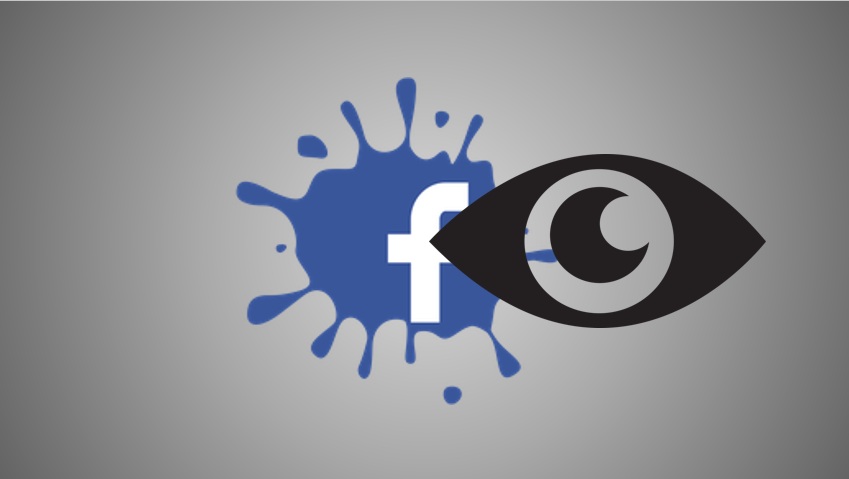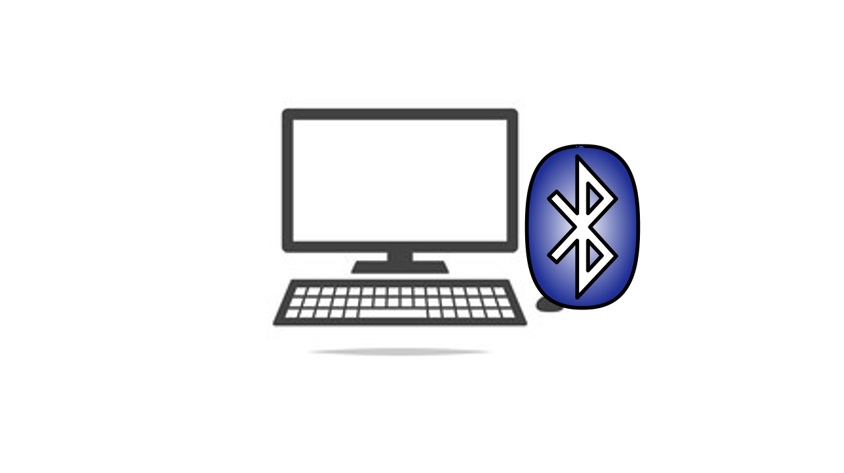Deciding to delete your Google account is a big step. Maybe you’re simplifying your digital life, switching to a new email provider, or just want a fresh start.
Whatever the reason, Google makes it possible to permanently delete your account—but it’s not a decision to take lightly, as it wipes out access to Gmail, Google Drive, YouTube, and more.
In this guide, we’ll walk you through how to delete your Google account safely and thoroughly, along with what to consider beforehand and how to back up your data.
Why Delete Your Google Account?
Before we get into the process, let’s look at some common reasons for deleting a Google account:
Privacy Concerns: You might want to reduce your online footprint.
Multiple Accounts: You’re consolidating and no longer need an old one.
Switching Services: You’re moving to another platform for email or storage.
Fresh Start: Time to leave behind an old username or digital baggage.
Now, let’s dive into the steps to say goodbye to your Google account.
Before You Delete: Important Considerations
Deleting your Google account is permanent after a short grace period, so take these precautions first:
1. Understand What You’ll Lose
Gmail: All emails and contacts tied to this address.
Google Drive: Files, photos, and docs (unless backed up).
YouTube: Playlists, subscriptions, and uploaded videos.
Other Services: Google Photos, Calendar, Play Store purchases, and more.
ThirdParty Access: Any site or app where you used “Sign in with Google” may lock you out.
2. Back Up Your Data
Go to [takeout.google.com](https://takeout.google.com).
Sign in, select the data you want to save (e.g., emails, Drive files, Photos), and click Next Step.
Choose a delivery method (like a download link) and export it. Save this file somewhere safe—like an external drive or another cloud service.
3. Update Linked Accounts
Check subscriptions, apps, or websites tied to your Google email. Switch them to a new email address to avoid losing access.
4. Inform Contacts
Let friends, family, or colleagues know your email is changing if you rely on Gmail.
Once you’re ready, here’s how to delete your account.
How to Delete Your Google Account
Google keeps the process straightforward, whether you’re on a computer, phone, or tablet. Follow these steps:
1. Sign In to Your Account
Open a browser and go to [myaccount.google.com](https://myaccount.google.com).
Log in with the Google account you want to delete (doublecheck it’s the right one if you have multiple accounts).
2. Navigate to Account Settings
On the left sidebar, click Data & Privacy (or scroll to find it on mobile).
Scroll down to the section labeled Your Data & Privacy Options.
3. Find the Delete Option
Look for Delete Your Google Account (it might be under “More Options”). Click it.
You may need to reenter your password to verify it’s you.
4. Review What You’re Deleting
Google will show a list of services and data you’ll lose. Take a moment to read it and confirm you’ve backed up anything important.
There’s also a link to download your data again if you missed it earlier—use it if needed.
5. Confirm Deletion
Scroll to the bottom. You’ll see two checkboxes:
One acknowledges you’re losing access to services.
The other confirms you want to delete the account permanently.
Check both boxes, then click Delete Account.
6. Final Verification
Google may send a confirmation email or text to verify your identity. Follow the link or enter the code provided.
Once confirmed, your account is marked for deletion.
Note: Deletion isn’t instant. Google gives you a short grace period (usually a few weeks) to recover your account if you change your mind. After that, it’s gone for good.
How to Recover Your Account (If You Act Fast)
If you regret deleting your account, you might be able to undo it:
Go to [accounts.google.com/signin/recovery](https://accounts.google.com/signin/recovery).
Enter your old email or phone number and follow the prompts.
If it’s within the grace period (typically 20–30 days), you can restore it. After that, recovery isn’t possible.
Alternative: Delete Specific Services Instead
Don’t want to nuke your entire Google account? You can delete individual services like Gmail or YouTube:
From Data & Privacy, choose Delete a Service or Your Account.
Select Delete a Google Service, sign in again, and pick the service (e.g., Gmail).
Follow the prompts to remove it while keeping your core Google account intact.
Tips for a Smooth Transition
Set Up a New Email: Create an alternative (e.g., Outlook, ProtonMail) before deleting.
Notify Subscriptions: Update payment methods or profiles linked to your Google email.
Test Recovery: If you back up data, open a few files to ensure they’re intact.
Clear Browser Data: After deletion, log out and clear cookies to avoid confusion with other Google accounts.
Troubleshooting
Can’t Sign In? Use Google’s account recovery at [accounts.google.com/signin/recovery](https://accounts.google.com/signin/recovery) to regain access first.
Missing Data Option? Ensure you’re in the right account—switch if needed via the profile icon.
Error Messages? Try a different browser or device; clear cache if issues persist.
Final Thoughts
Deleting your Google account is a bold move that frees you from one digital ecosystem—but it’s not without consequences. By backing up your data and preparing ahead, you can make the process stressfree.
Whether you’re decluttering your online presence or starting anew, this guide has you covered from start to finish.
I am an extensive connoisseur of windows problem-solving techniques and everyday tech tips and tricks.
RELATED POSTS
View all