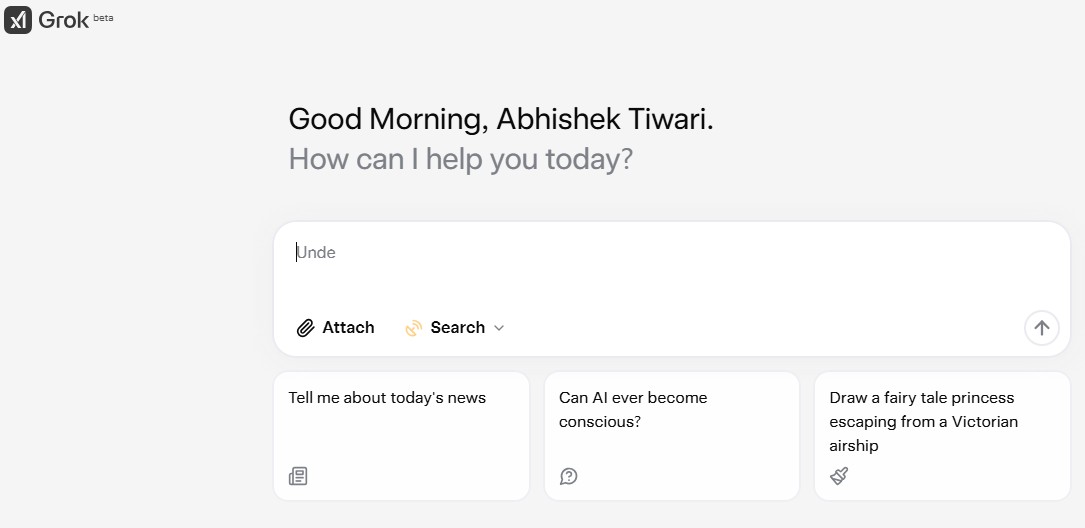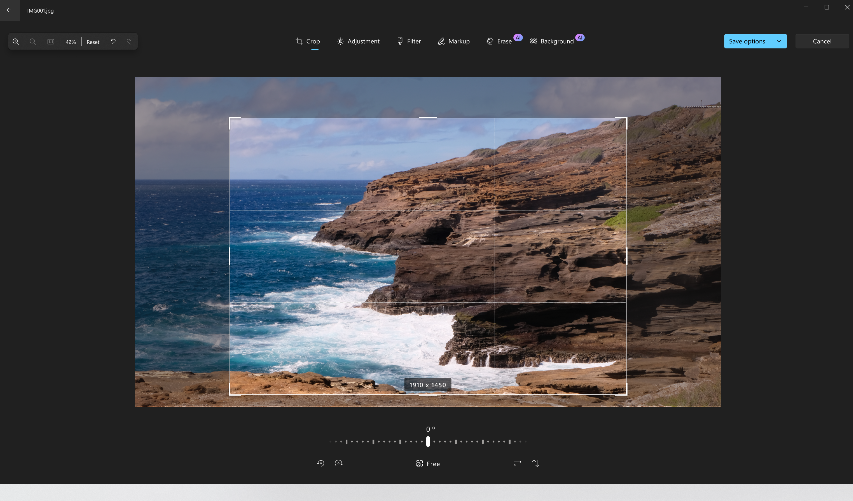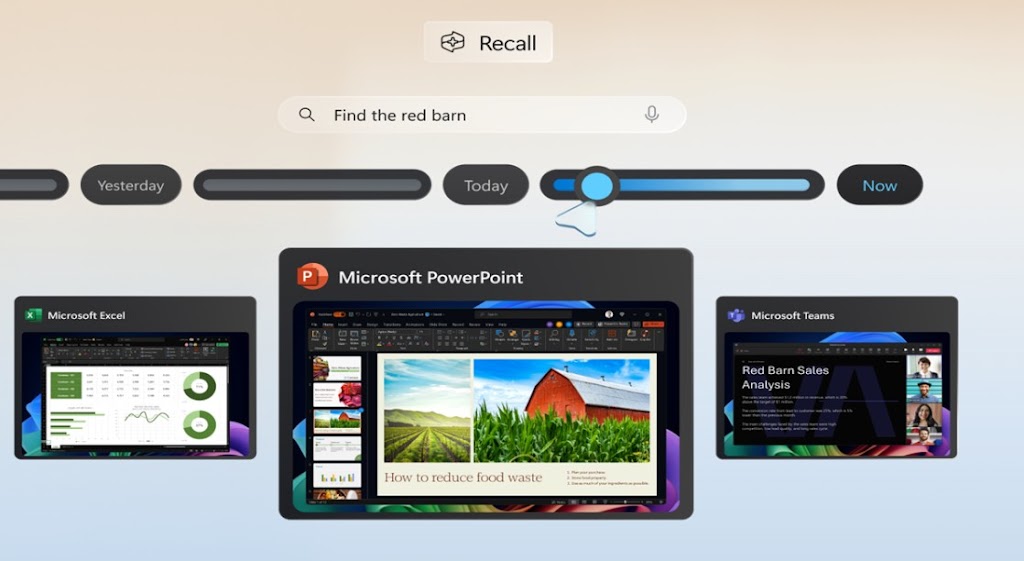Explore The Power of AI in Google Chrome
March 31, 2025 | by Abhishek Tiwari
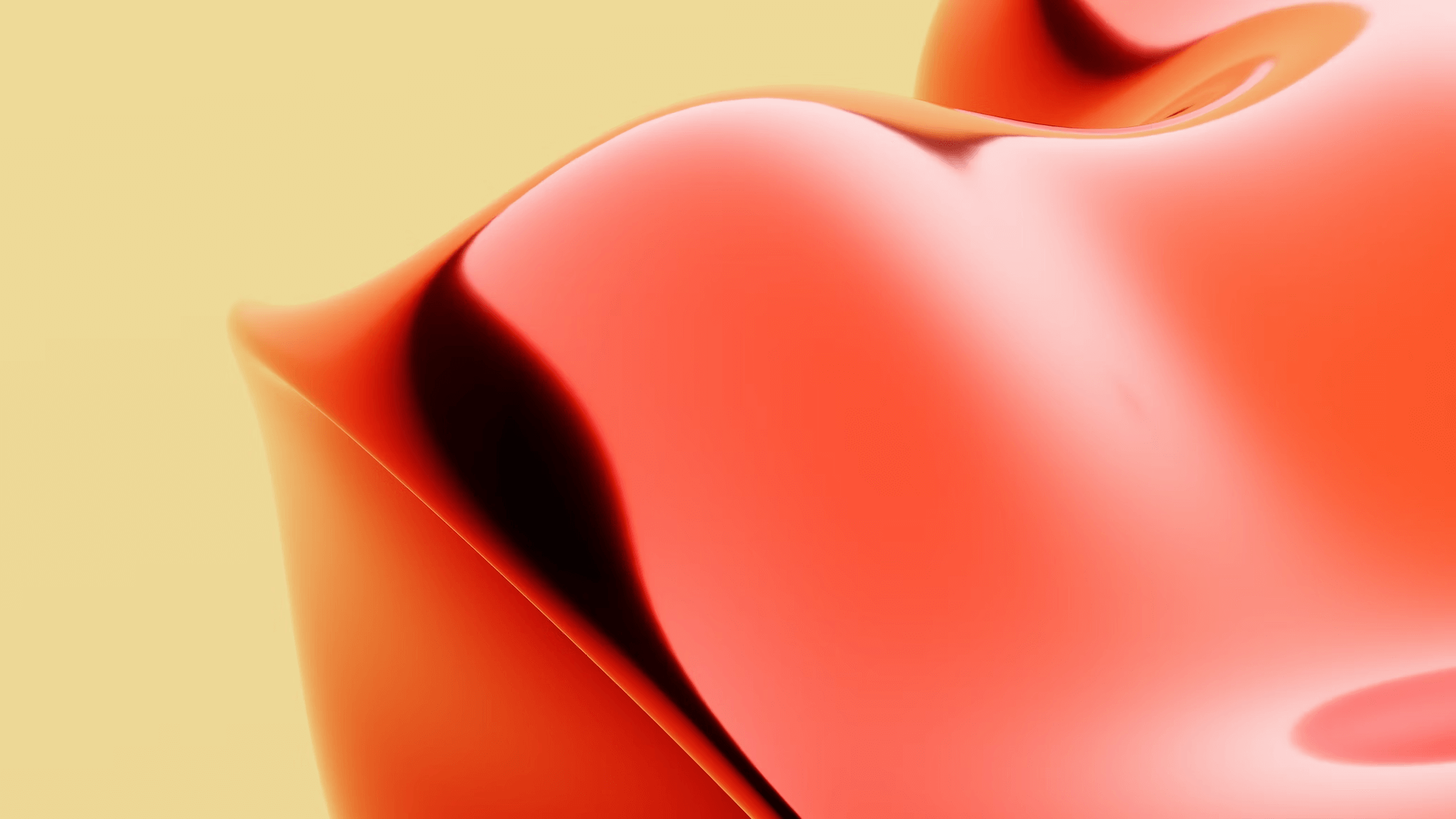
Google chrome now upgraded with new ai feature and functions that make it one of the smartest browser in market.
Here are i listed some of practice useful google ai features integrated in Google chrome latest version.
1. Instant AI Chatbot
In new chrome browser you can easily and quickly able to access gemini ai chatbot directly from address bar and any time.
To do this simple type @gemini at prefix in address bar and then type your query in address bar and press enter.
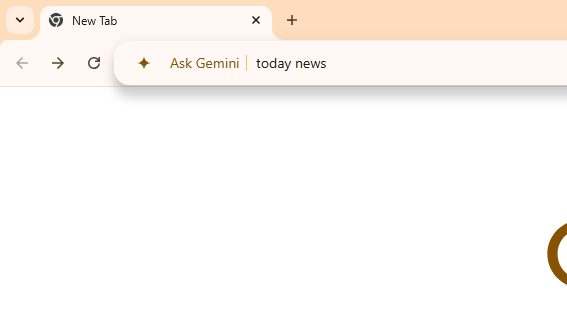
This will give you response from google Gemini instantly, make sure you have updated your Google chrome browser at latest version to enjoy instant Gemini chatbot feature.2. Image AI Search
To use Google Lens AI search in Google Chrome, follow these steps:
Open Google Chrome: Launch the Chrome browser on your desktop or mobile device.
Ensure Chrome is Updated: Make sure you’re using the latest version of Chrome for the best experience with Google Lens. You can check for updates by going to the three-dot menu (top right) > “Help” > “About Google Chrome.“
Access Google Lens:
On Desktop:
Method 1: Right-click on any image on a webpage. From the context menu, select “Search image with Google” (this uses Google Lens). A side panel will open with search results.
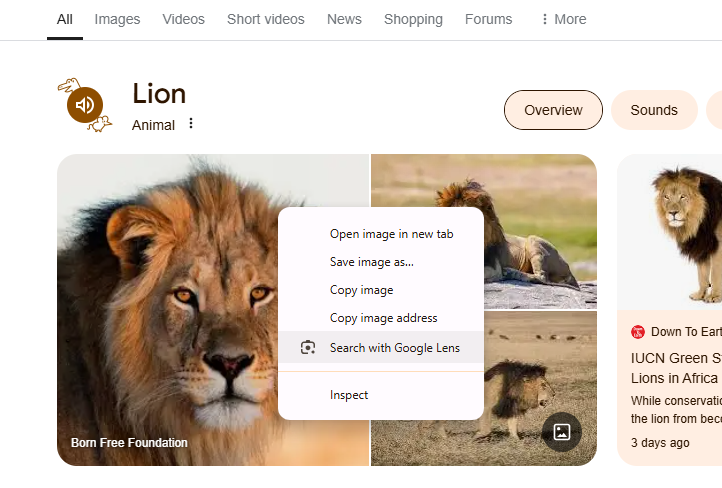
Method 2: Click in the address bar (URL bar) to reveal a Google Lens icon (a small camera) on the right side. Click the icon, then click or drag your cursor over any part of the webpage to search visually. Results will appear in a side panel.
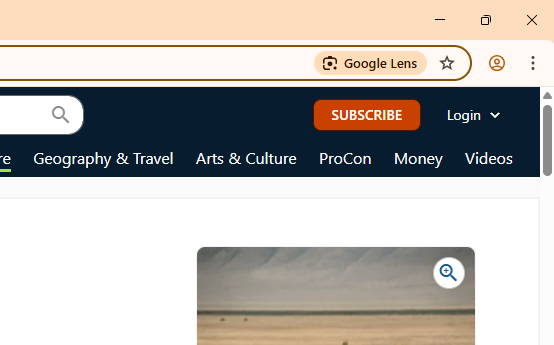
On Mobile:
Open the Chrome app, visit a webpage, and long-press an image. Tap “Search with Google Lens” from the menu that appears.
Interact with Results:
Once Lens analyzes the image or selected area, you’ll see visual matches, related information, or options like “Text” (to extract text) or “Translate” (to translate text in the image).
On desktop, refine your search by typing follow-up questions in the side panel’s search box.
Advanced Features:
If you want to search an image from your device, go to google.com in Chrome, click the camera icon in the search bar, and upload an image or paste its URL.
On desktop, you can also drag and drop a local image into the Chrome tab to trigger a Lens search.
3. Rewrite with AI
Google chrome now have feature called rewrite with ai tool for better vocabulary and grammar as you want directly from google chrome browser.
To use Google Chrome’s AI-powered “Help me write” feature for rewriting text, follow these steps. Note that this is an experimental feature available as of March 30, 2025, and requires enabling it in Chrome’s settings. It’s designed to assist with writing or refining text directly in text fields on the web.
Enable the Feature: 1. Open Chrome on your computer (Mac or Windows).
2. Click the three-dot menu in the top-right corner and select Settings.
3. Navigate to the AI Innovations section (you may need to search for it in the settings menu).
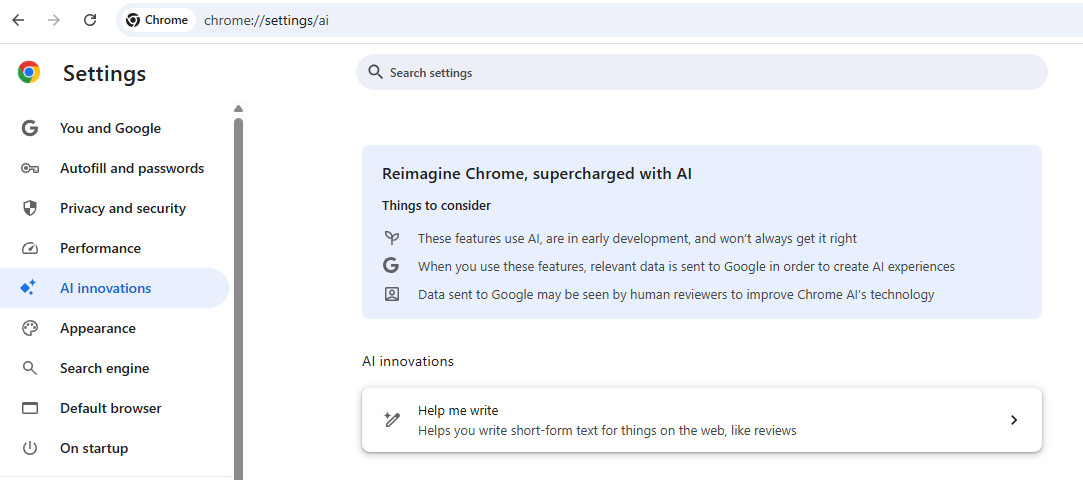
Turn on the Help me write option. You can disable it later if needed.
Access “Help me write”:
Go to any website with an open text field (e.g., an email composer, comment box, or form).
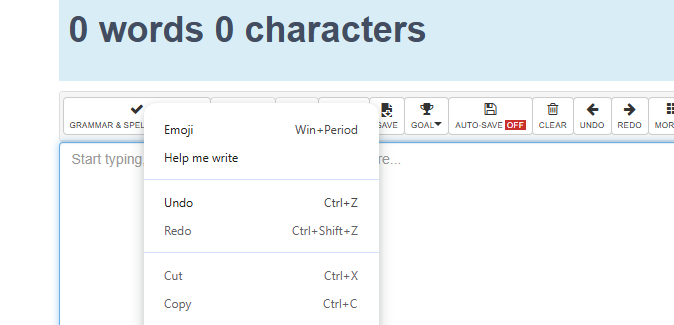
To rewrite existing text, type or paste the text you want to modify into the text field, then highlight it.
Right-click the highlighted text and select Help me write from the context menu. If you’re starting from scratch,
right-click an empty text field and choose Help me write.
Provide a Prompt:
A “Help me write” box will appear. If you highlighted text, it will be included in the box for rewriting.
Enter a prompt to guide the
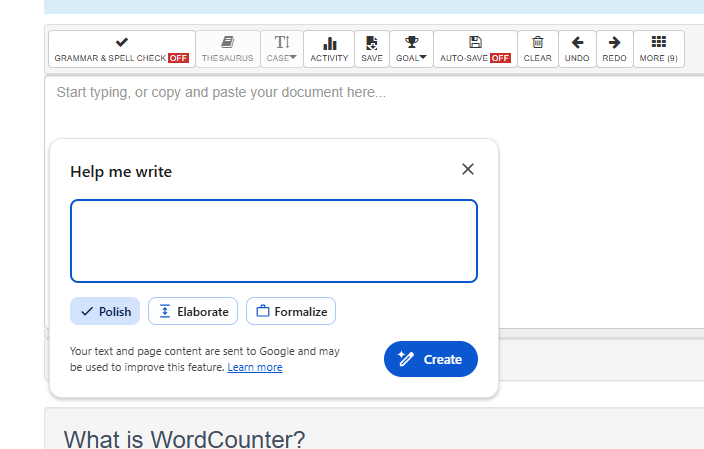
“Make this more formal.”
“Shorten this text.”
“Rewrite this in a friendly tone.”
For example:
The prompt should be at least three words and clear (e.g., avoid questions; use instructions instead).
Generate and Refine:Click Create to generate the rewritten text.
Chrome’s AI, powered by Gemini models, will suggest a new version based on your prompt and the webpage’s context (if applicable).
To tweak it further, select options like Polish (enhance without changing tone), Elaborate (add detail), or Formalize (make more professional), then click Create again.
Insert the Text:
Once satisfied, click Insert to add the rewritten text into the text field. You can still edit it manually before submitting.
If you don’t like the suggestion, click Close to keep your original text.
I am an extensive connoisseur of windows problem-solving techniques and everyday tech tips and tricks.
RELATED POSTS
View all