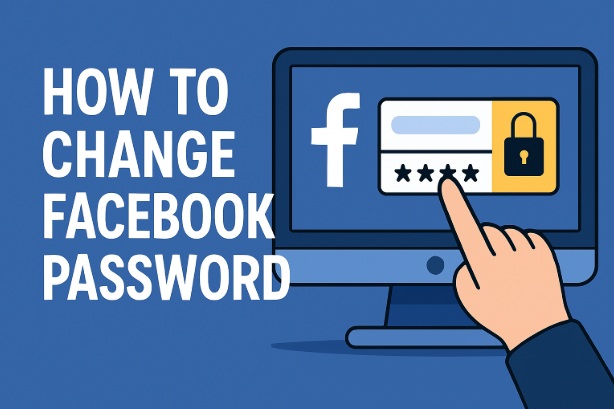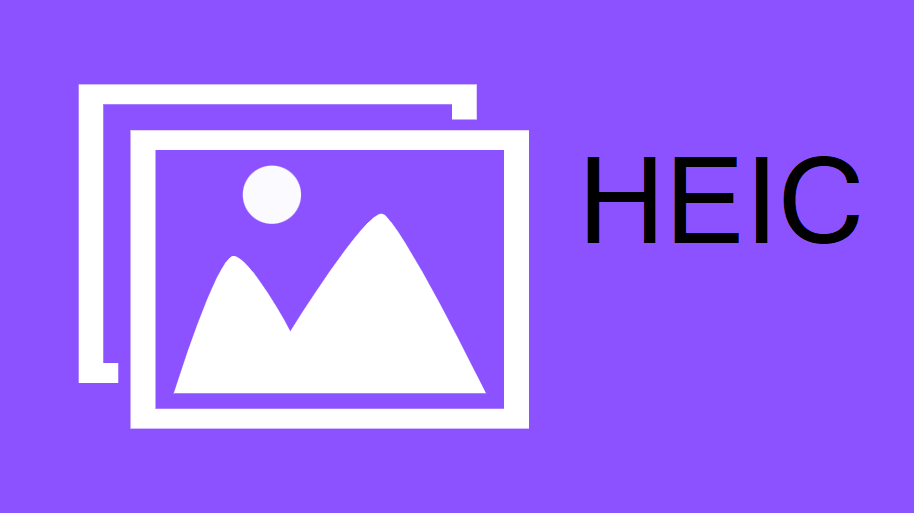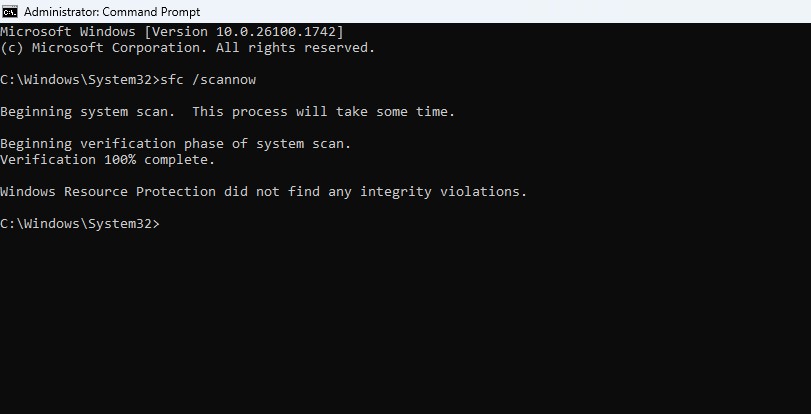In today’s digital world, keeping your online accounts secure is more important than ever. One of the simplest yet most effective ways to protect your Facebook account is by regularly updating your password.
Whether you suspect someone has access to your account, you’ve forgotten your current password, or you just want to stay proactive about your security, changing your Facebook password is a quick and straightforward process.
In this guide, we’ll walk you through how to change your Facebook password on both desktop and mobile devices, along with some tips to create a strong, secure password.
Why Change Your Facebook Password?
Before diving into the steps, let’s quickly cover why you might want to change your password:
Security Concerns: If you think your account has been compromised or you’ve used it on a shared or public device, it’s a good idea to update your password.
Routine Maintenance: Cybersecurity experts recommend changing passwords every few months to reduce the risk of unauthorized access.
Forgotten Password: If you can’t remember your current password, resetting it is often the easiest fix.
Now, let’s get into the how to part!
How to Change Your Facebook Password on a Desktop
If you’re using Facebook on a computer, follow these steps to update your password:
1. Log In to Your Account
Open your web browser and go to [www.facebook.com](https://www.facebook.com). Enter your current login details (email/phone number and password) to access your account. If you can’t log in, skip to the “What to Do If You’ve Forgotten Your Password” section below.
2. Access the Settings Menu
Once you’re logged in, look at the topright corner of the screen. Click on your profile picture or the downward arrow to open a dropdown menu. From the list, select Settings & Privacy, then click Settings.
3. Navigate to Security and Login
In the lefthand sidebar, find and click on Security and Login. This section contains all the options related to your account’s security, including password management.
4. Locate the Password Option
Scroll down to the Login section. You’ll see an option labeled Change Password. Click the Edit button next to it.
5. Enter Your Old and New Passwords
Current Password: Type in the password you’re currently using.
New Password: Enter a new password. Make sure it’s something strong and unique (more on this later).
Confirm New Password: Retype your new password to confirm it.
If the passwords match and meet Facebook’s requirements, you’ll be able to proceed.
6. Save Your Changes
Click the Save Changes button. Facebook may ask if you want to stay logged in on your current device or log out of all devices. Choose the option that suits your needs:
Stay Logged In: If you trust the device you’re using.
Log Out of Other Devices: If you suspect someone else has access or you’ve logged in on a shared computer.
7. Test Your New Password
Log out of Facebook and log back in using your new password to ensure it works.
How to Change Your Facebook Password on Mobile (iOS/Android)
If you primarily use the Facebook app on your phone or tablet, here’s how to change your password:
1. Open the Facebook App
Launch the Facebook app on your device and log in with your current credentials.
2. Go to the Menu
Tap the three horizontal lines (menu icon) in the topright corner (on Android) or bottomright corner (on iOS).
3. Access Settings
Scroll down and tap Settings & Privacy, then select Settings.
4. Find Security and Login
Under the Security section, tap Security and Login.
5. Change Your Password
Look for the Login section and tap Change Password. You’ll be prompted to:
Enter your current password.
Type a new password.
Confirm the new password by typing it again.
6. Save the Changes
Tap Save Changes. Just like on desktop, you’ll have the option to stay logged in or log out of other devices. Make your selection based on your situation.
7. Verify It Worked
Log out and log back in with your new password to confirm the change.
What to Do If You’ve Forgotten Your Password
If you can’t log in because you’ve forgotten your password, don’t worry—Facebook has a reset process:
1. Go to the Login Page
On the Facebook login screen (web or app), click Forgot Password? below the password field.
2. Enter Your Email or Phone Number
Type in the email address or phone number associated with your account, then click Search.
3. Choose a Reset Option
Facebook will offer ways to reset your password, such as:
Sending a code to your email.
Sending a code to your phone via SMS.
Select the option that works for you and click Continue.
4. Enter the Code
Check your email or text messages for a 6digit code from Facebook. Enter it in the provided field and click Continue.
5. Set a New Password
Type in your new password, confirm it, and click Continue. You’ll then be able to log in with your updated credentials.
Tips for Creating a Strong Facebook Password
A strong password is your first line of defense against hackers. Here’s how to make one:
Length: Use at least 12 characters.
Mix It Up: Include a combination of uppercase letters, lowercase letters, numbers, and special characters (e.g., @, , $).
Avoid Personal Info: Don’t use your name, birthdate, or other easily guessable details.
Unique Password: Don’t reuse passwords from other sites.
Example: Instead of “password123,” try something like “R3kord$2025!”
Consider using a password manager to generate and store complex passwords securely.
Extra Security Tips for Your Facebook Account
Changing your password is a great start, but here are a few additional ways to keep your account safe:
Enable TwoFactor Authentication (2FA): Go to Security and Login > TwoFactor Authentication and set it up. This adds an extra layer of protection by requiring a code sent to your phone or email.
Check Active Sessions: In Security and Login, review Where You’re Logged In to spot unfamiliar devices and log them out.
Be Cautious of Phishing: Avoid clicking suspicious links or entering your password on unfamiliar websites.
Final Thoughts
Changing your Facebook password is a quick task that can significantly boost your account’s security.
Whether you’re doing it from your computer or phone, the process takes just a few minutes. By pairing a strong password with other security features like 2FA, you’ll have peace of mind knowing your personal information, photos, and connections are wellprotected.
I am an extensive connoisseur of windows problem-solving techniques and everyday tech tips and tricks.
RELATED POSTS
View all