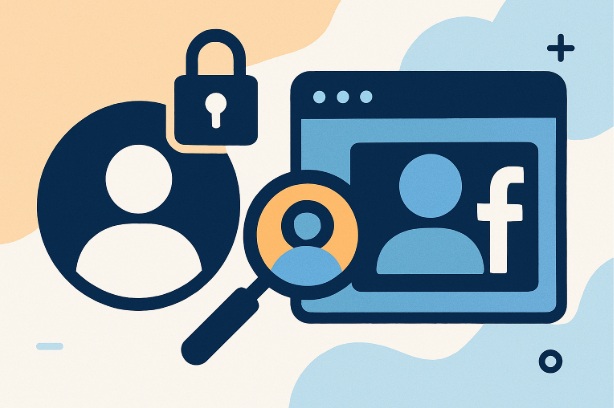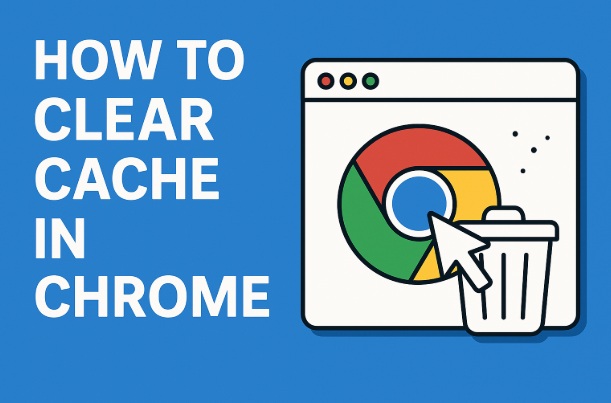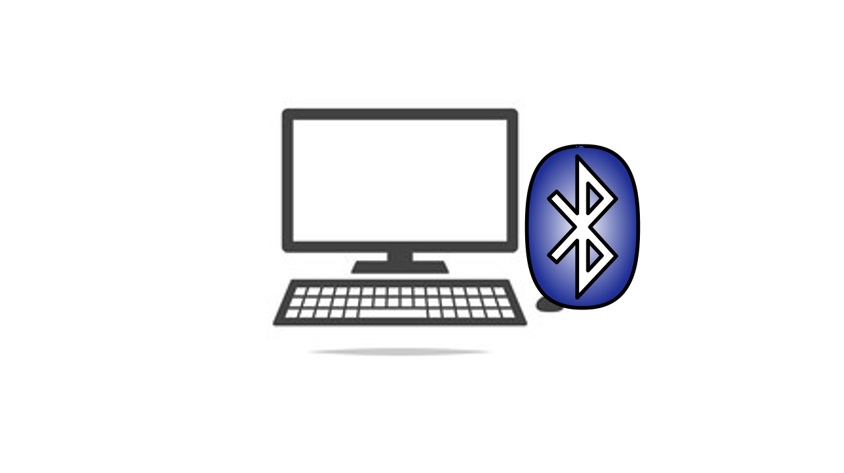Before we get into the “how,” let’s talk about the “what.” Instagram’s Active Status is a default feature that shows your online presence to others.
when you’re actively using the app, a small green dot appears next to your profile picture in places like your Direct Messages (DMs) inbox or friends’ follower lists.
If you’re not online, it might display a timestamp like “Active 2h ago” to indicate when you were last on.
This feature is designed to boost real-time interaction—think of it as Instagram’s way of saying, “Hey, they’re online, send them a message!” It’s visible only to people you follow or have messaged, so it’s not public to every random follower. Still, for many users, it’s a bit too much transparency.
Whether you’re dodging a chatty acquaintance or just want to browse in peace, turning off your active status can give you back control over your online visibility.
Why You Might Want to Turn Off Active Status
Not everyone loves the idea of their activity being on display. Here are a few reasons you might want to disable this feature:
Privacy First: Maybe you don’t want people knowing you’re scrolling Reels at 2 a.m. Turning off active status keeps your habits under wraps.
Avoiding Pressure: That green dot can feel like a neon sign screaming, “I’m available—message me!” If you’re not in the mood to reply, this can create unnecessary stress.
Fewer Interruptions: Constant DMs from people who see you’re online can disrupt your focus, whether you’re working or just chilling.
Professional Boundaries: If you use Instagram for business, hiding your active status can help you manage client expectations without them tracking your every move.
Whatever your reason, Instagram makes it easy to take charge. Let’s get to the steps!
How to Turn Off Active Status on Instagram (Mobile App)
Most of us use Instagram on our phones, so let’s start with the mobile app. The process is the same whether you’re on an iPhone or Android device. Here’s how to do it:
Step 1: Open the Instagram App
Launch Instagram on your smartphone. Make sure you’re logged into the account you want to adjust—because yes, you’ll need to repeat this for each account if you manage multiple profiles!
Step 2: Go to Your Profile
Tap your profile picture in the bottom-right corner of the screen. This takes you to your personal Instagram hub, where you can see your posts, followers, and more.
Step 3: Access the Menu
In the top-right corner of your profile, you’ll see three horizontal lines (often called the “hamburger” icon). Tap it to open a slide-out menu with a bunch of options.
Step 4: Head to Settings
From the menu, select “Settings and privacy.” This is your control center for all things Instagram—everything from notifications to privacy settings lives here.
Step 5: Navigate to Privacy Settings
Scroll down a bit until you see “How others can interact with you.” Under this section, tap “Messages and story replies.” This is where Instagram hides the active status toggle.
Step 6: Find the Active Status Option
Tap “Show activity status.” You’ll see a toggle switch next to “Show Activity Status,” and by default, it’s probably turned on (the switch will be blue or green, depending on your device).
Step 7: Turn It Off
Tap the toggle to switch it off. It’ll turn gray, signaling that your active status is now hidden. Boom—you’re officially off the grid! No more green dot, no more timestamps.
Bonus Tip: Check “Show When You’re Active Together”
On the same screen, you might notice an option called “Show when you’re active together.” This shows if you and someone else are both in the same chat at the same time. If you want total stealth mode, turn this off too.
That’s it! Your followers and DM buddies won’t see when you’re online anymore. But keep reading—there’s a desktop method too, plus some key things to know.
How to Turn Off Active Status on Instagram (Desktop)
Prefer browsing Instagram on your computer? You can disable your active status through the website just as easily. Here’s how:
Step 1: Visit Instagram.com
Open your favorite web browser and go to instagram.com. Log in if you’re not already signed in.
Step 2: Go to Your Profile
Click your profile picture in the top-right corner, then select “Profile” from the dropdown menu to head to your page.
Step 3: Open Settings
Click the gear icon (⚙️) next to “Edit profile.” This opens the settings menu.
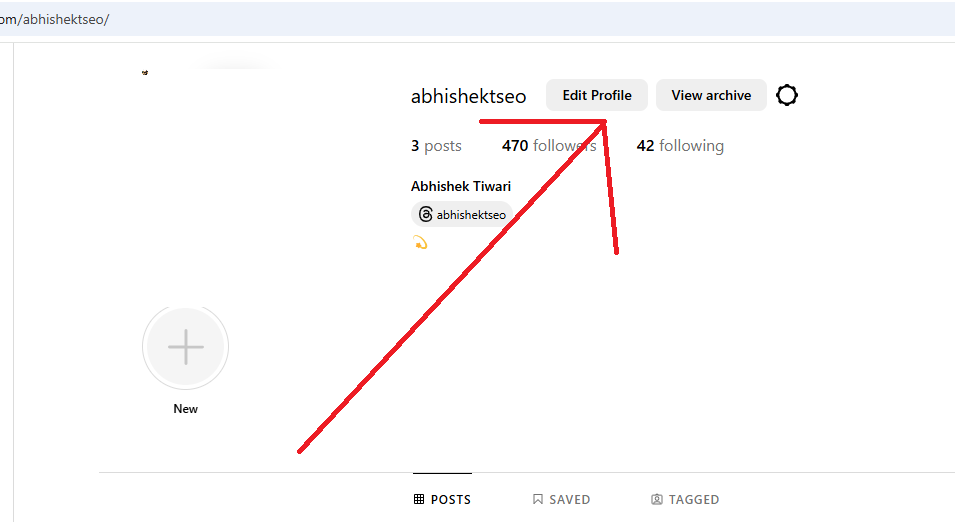
Step 4: Access Privacy Settings
In the pop-up menu, choose “Settings and privacy.” You’ll see a list of options on the left-hand side.
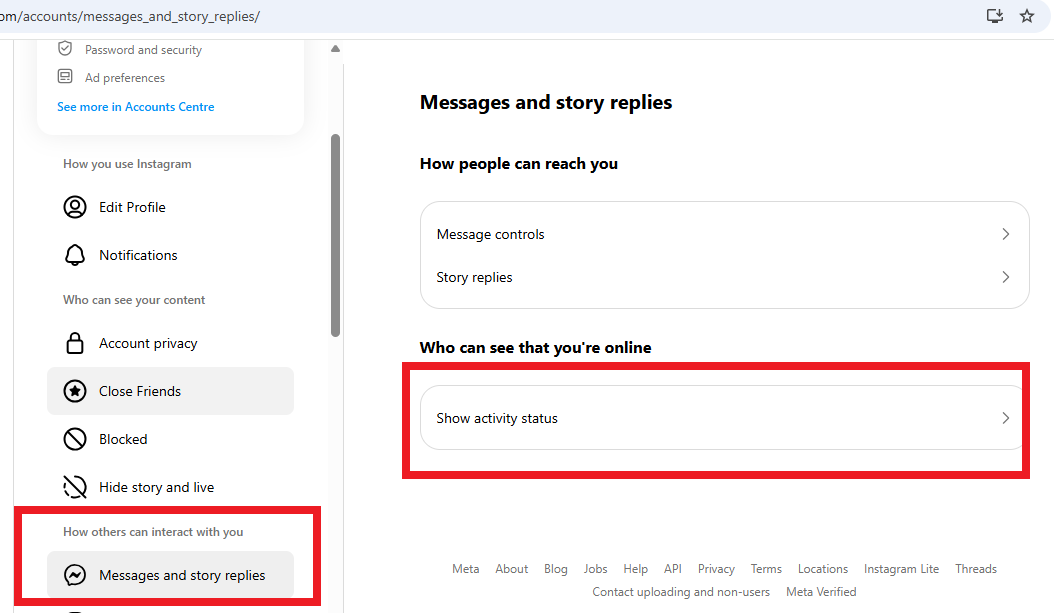
Step 5: Find Activity Status
Scroll down and click “Messages and story replies” in the left sidebar. Then, select “Show activity status” from the options that appear.
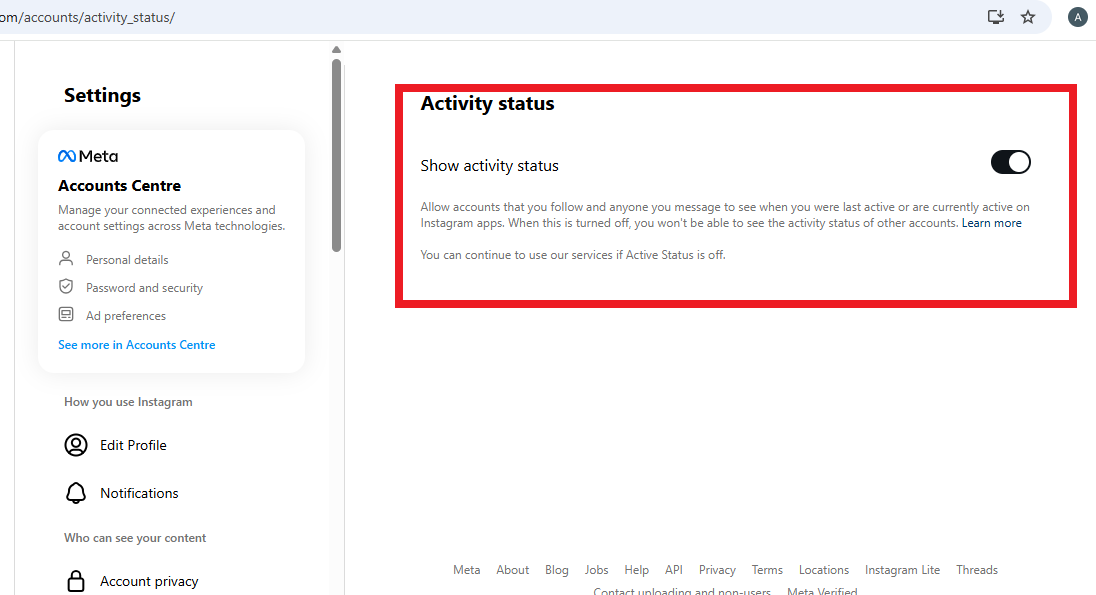
Step 6: Disable It
Uncheck the box next to “Show Activity Status” or toggle it off (depending on the interface). The change saves automatically, and your online status is now hidden.
What Happens When You Turn Off Active Status?
Once you disable this feature, here’s what changes:
No Green Dot: That telltale sign of your online presence disappears from DMs and follower lists.
No Last Active Timestamp: People won’t see when you were last on Instagram.
Trade-Off Alert: You won’t be able to see others’ active status either. It’s a two-way street—if you hide, you lose visibility into their activity too.
Your Instagram experience stays the same otherwise. You can still post, like, comment, and message—just without the spotlight on your availability.
Troubleshooting Tips
Running into issues? Here are a few quick fixes:
App Glitch: If the toggle doesn’t seem to work, close the app completely and reopen it. Still no luck? Update Instagram to the latest version via your app store.
Multiple Devices: This setting applies across all devices logged into your account. If you turn it off on your phone, it’s off on your desktop too—no need to repeat the process.
Not Seeing the Option?: Instagram updates its interface often. If you can’t find “Show activity status,” use the search bar in “Settings and privacy” and type “activity status” to jump straight to it.
Additional Privacy Tips
Turning off your active status is just one way to reclaim your privacy on Instagram. Here are a few more tricks to stay under the radar:
Mute Notifications: Go to “Settings and privacy” > “Notifications” and tweak what pings you. Quiet Mode is great for a temporary break.
Restrict or Block: For specific people, visit their profile, tap the three dots (⋮), and choose “Restrict” (limits their access without them knowing) or “Block” (cuts them off entirely).
Private Account: Under “Settings and privacy” > “Account privacy,” toggle on “Private account” to limit who sees your posts and stories.
Final Thoughts
Turning off your active status on Instagram is a small but powerful step toward a more private, pressure-free experience.
Whether you’re dodging late-night DMs or just want to scroll in peace, this quick tweak puts you back in the driver’s seat. It takes less than a minute, and the payoff—control over who knows when you’re online—is worth it.
So, go ahead and try it out. Open Instagram, follow the steps above, and enjoy the freedom of being “offline” even when you’re not.
I am an extensive connoisseur of windows problem-solving techniques and everyday tech tips and tricks.
RELATED POSTS
View all