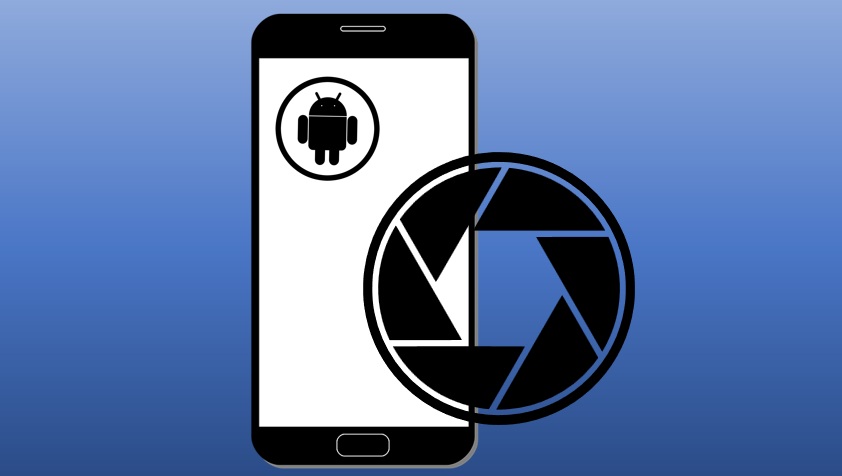Instagram’s Vanish Mode is a handy feature for those who want to send messages that disappear after being viewed, offering a layer of privacy for casual or sensitive conversations.
However, there are times when you might prefer your messages to stick around—whether for keeping a record of an important chat or simply because you accidentally turned it on.
If you’re wondering how to turn off Vanish Mode on Instagram, you’re in the right place. This detailed blog post will walk you through the process step-by-step, explain what Vanish Mode is, and provide some tips to ensure you’re using Instagram’s messaging features the way you want.
What Is Vanish Mode on Instagram?
Before we dive into the “how-to,” let’s quickly cover what Vanish Mode actually does. Introduced in 2020, Vanish Mode allows Instagram users to send temporary messages, photos, or videos in direct messages (DMs) that disappear once the recipient has seen them and the chat is closed.
It’s similar to Snapchat’s disappearing messages and is perfect for spontaneous, private exchanges that don’t need to linger in your chat history.
When Vanish Mode is active, the chat background turns dark, and you’ll see a small note at the top saying, “You’re in Vanish Mode.” Both participants in the chat are notified when it’s turned on or off, and Instagram will alert you if someone takes a screenshot.
While it’s a fun and useful tool, it’s not for everyone—or every conversation. Maybe you turned it on by mistake (it’s easy to do with a swipe!), or perhaps you just prefer the permanence of regular messaging.
Whatever the reason, turning it off is quick and simple. Let’s get to it!
How to Turn Off Vanish Mode on Instagram
Whether you’re using an iPhone or an Android device, the process to disable Vanish Mode is the same. Follow these easy steps to switch back to regular messaging:
Open the Instagram App : Launch Instagram on your smartphone. Make sure you’re logged into the account where Vanish Mode is active. This feature is only available on the mobile app, so you won’t find it on the desktop version.
Go to Your Direct Messages : Tap the paper airplane icon (or Messenger icon, depending on your app version) in the top-right corner of the home screen. This will take you to your DMs inbox.
Select the Chat with Vanish Mode Enabled
Scroll through your conversations and tap the chat where Vanish Mode is currently on. You’ll know it’s active if the background is dark (instead of the usual white or your theme’s default color) and there’s a “You’re in Vanish Mode” message at the top.
Swipe Up to Turn Off Vanish Mode : Place your finger near the bottom of the chat screen and swipe upward. You don’t need to swipe too far—just enough to see the prompt “Release to turn off Vanish Mode.” Once you see this, let go of the screen. The chat background will revert to its normal color, and a confirmation message will appear, letting you know Vanish Mode is off.
Resume Regular Messaging : That’s it! Your chat is now back in regular mode. Any new messages you send will stay in the conversation history unless you manually delete them.
Note that messages sent while Vanish Mode was active will still disappear once the chat is closed—they don’t magically reappear after you turn it off.
Alternative Method: Using Chat Settings
If the swipe gesture isn’t working for you (or you just prefer a different approach), there’s another way to disable Vanish Mode:
Open the Chat : Follow steps 1–3 above to get into the Vanish Mode chat.
Tap the Contact’s Name : At the top of the chat, tap the name of the person you’re messaging. This opens the chat settings.
Toggle Off Vanish Mode : Look for the “Vanish Mode” option in the settings menu. If it’s enabled, you’ll see a toggle switch next to it. Tap the toggle to turn it off. The chat will immediately switch back to normal mode.
This method can be helpful if the swipe gesture feels glitchy or unresponsive, which can sometimes happen due to app bugs or a slow internet connection.
Troubleshooting: What If Vanish Mode Won’t Turn Off?
Occasionally, you might run into issues where Vanish Mode doesn’t disable as expected. Here are some quick fixes to try:
Double-Check Your Swipe : Make sure you’re swiping up from the bottom of the chat screen and releasing when you see the prompt. If you swipe too quickly or not far enough, it might not register.
Update the App: Ensure you’re using the latest version of Instagram. Head to your app store (Google Play Store or Apple App Store) and check for updates. Older versions can sometimes have glitches.
Restart the App or Device : Close Instagram completely (swipe it away from your recent apps) and reopen it. If that doesn’t work, restart your phone to refresh the system.
Clear the Cache (Android Only)
On Android devices, go to Settings > Apps > Instagram > Storage > Clear Cache. This can resolve performance issues without deleting your data.
Reinstall Instagram : If all else fails, uninstall and reinstall the app. This ensures you’re working with a fresh version and can fix any corrupted files.
Why You Might Want to Turn Off Vanish Mode
While Vanish Mode has its perks, it’s not always the best fit. Here are a few reasons you might want to disable it:
Keeping a Record: If you’re discussing plans, sharing important info, or just want to revisit a funny convo later, regular mode keeps everything intact.
Accidental Activation: The swipe-up gesture is easy to trigger unintentionally while scrolling, especially if you’re new to the feature.
Consistency: Some users prefer all their chats to work the same way, without the disappearing twist.
Tips for Using Vanish Mode Wisely : If you decide to keep using Vanish Mode sometimes, here are a few things to keep in mind:
Trust Your Chat Partner: Even though messages disappear, the other person can still take a screenshot (you’ll be notified) or snap a photo with another device.
Check Before Sending: Make sure you’re in the right mode before sending sensitive info—Vanish Mode for temporary stuff, regular mode for anything you want to keep.
Know It’s Chat-Specific: Turning off Vanish Mode in one chat doesn’t affect others. You’ll need to disable it individually for each conversation where it’s active.
Final Thoughts
Turning off Vanish Mode on Instagram is a breeze once you know the steps. Whether you’re swiping up or toggling it off in the settings, you can switch back to regular messaging in seconds.
It’s all about tailoring your Instagram experience to what works for you—privacy when you need it, permanence when you don’t. So, next time you’re in a chat and the background goes dark, you’ll know exactly what to do. Happy messaging!
I am an extensive connoisseur of windows problem-solving techniques and everyday tech tips and tricks.
RELATED POSTS
View all